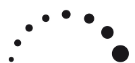Apple and Silicon. The M1 is here. Great. But since MacBook Pros 2019 the end of old systems and older software is nigh. Unfortunately. Apple seems to care for new sales but not the loyal community of pros and fanboys who want things simply to work out – professionally. We paid good money for that, folks, don´t mess it up because of corporate politics, profit margins or forgetting to summon the ghost/spirit of Steve.
Therefore I decided to NOT upgrade to a newer machine in 2019, a “getting hot and throttled down” i9 MacBook Pro but wait and see. M1 came swiftly, my possible 4000EUR Macbook Pro choice looked damn old after a few months and an investment in a new machine, new OS and new hard and software would have been made necessary – no matter what Apple promises. Iit did not get better with Apple breaking the shackles of Intel…it cut the ties and created forceful incentives to renew your software library. I am happy to update good software, but not getting milked like a cow every two years, sorry.
MOJAVE?
Into the desert, then? Celebrating generator parties with legendary Kyuss? macOS Mojave 10.14.6 is the latest stable release which might make your old software fly, before you are told to toss them out of the window. Or, OMG come to think of invest in a fishtank. a sparkly Windows machine with a glass window to peek on its entrails, full of RGB lights (yeah!), just to show Apple how upset and desperate you can get. (I did in the mean time, too, building my own beast, after 35 years of Apple prosumerism, but that is another story).
However, in some cases you may have blocking applications that cannot run, or cannot be upgraded to run on Catalina. Then this workflow here can be a ‘last ditch’ solution until you get those ‘blockers’ sorted out. Or you just like the System and do not trust Apple to really bring you innovation or a better design every half a year – but only more problems and costly software updates.
We have indeed to get creative…
Important Notice: these instructions will only work for Mac models that can boot to Mojave.
From most of the 2019 machines on, Mojave will also not be supported anymore as to be able to boot from it, and a downgrade has to be at least Catalina. I checked prior if my Macbook Pro 2018 would work…
INSTALLATION PROCESS ON AN EXTERNAL DRIVE
This should be straightforward, right? It isn’t. If you have researched and bought a Samsung T7 (1GB) to act as your external Slave master (over Thunderbolt 3) than already the first step may make your head scratch. Initializing the new external drive (which came formatted as exFAT) and the make it HFS+ (Journaled) or APFS (better if it is an SSD) was no option, as the Partition area in Disk Utility was greyed out and the disc’s scheme not really clear. Some videos later I tried to follow the short instruction to erase the disc with a Catalina or later Disc Utility version to make it APFS and set the scheme to “Master Boot Record”. Nope, did not unhinge the Partition option. One wants to put “GUID Partition Map” into the Scheme option (lower macOS might not even show that) and erase the highest disc (not the volume ) in the tree of hierarchy (SSD T7 whatever…) with that and “MacOS Extended (Journaled)” in the Format option. If you do this an erased/formatted disc comes back “partitionable” and with the option (finally) to also format it in APFS (if you wish). that was prohibited beforehand.
THE “NEW” MAC OS
So, now we have the disc ready, but where do we get a proper installation image for an “ancient” version if macOS from? App Store? Yeah, nope.
First I followed the thread on macrumors https://forums.macrumors.com/threads/macos-10-14-mojave-on-unsupported-macs-thread.2121473/page-731 and got my Mojave Update file SecUpd2020-002Mojave.dmg on 05/2020 from Apple https://support.apple.com/kb/DL2035?viewlocale=en_US&locale=en_U. But this was quite confusing and a long thread, mostly about OLDER machines. Beware, I wanted to DOWNGRADE a newer machine (bought and built AFTER the 10.14 was shipped and regularly updated) where there would be new architecture, new graphics hardware, new interfaces and a nasty Security chip as an overlord to bypass. So a lot of kext need to be coming from a newer version of macOS, too. Ahm, cakewalk, right?
No, just more research. Just make your own installer disc! I found this thread and followed his steps, making a Mojave USB Installer “Disc”: https://scriptingosx.com/2020/01/downgrading-a-mac-that-shipped-with-catalina-to-mojave/ There are steps to allow external boot and “switching off” the T2 chip. Yeah. Exactly.
In messing with the idea of wanting an external MOJAVE OS as my main operating system, that I already copied my old data together with a lower version of Mojave onto this new SSD with Carbon Copy Cloner. It was there more as a remnant than a serious backup.
But I did NOT erase my data on the external drive, because in this process, I guessed the installation process will erased the data anyway. It didn´t – to my surprise.
DATA MIGRATION
I installed macOS Mojave on an external SSD (Samsung T7 with 1TB) on a APFS Volume connected with Thunderbolt3 for enslaving a Macbook 2018 in that way – and it worked. Stable for a year now, even with Sleep/Awake (most of the time…). The SSD drive had already a system copy made with Carbon Copy Cloner on it, but a lower version of 10.14.5 Mojave – I wanted the last available as an image, like with a normal update. But Apple is not so kind and makes this easy to find…
So, after creating a USB Version of an Installation “disc” with the latest security patches and a workaround for the T2, I tried to install this onto my new SSD with an existing (older) Mojave system on it. But I did NOT erase my data on the external drive, because in this process, I guessed the installation process will erased the data anyway. It didn´t – to my surprise.
Normally, this could erase all the data on a drive. New system, clean slate, one might say. To get data over normally one has to entertain the Migration Assistent (in Application > Utilities) to then get all the login info, Wifi, documents, licenses over. No so here. The install resulted in the data intact and all logins working, like carbon copied beforehand.
It just updated the system, it seems. It worked, also the external Thunderbolt startup with OPTION. My main system on the internal SSD stays Catalina, but the external SSD is enslaving now the Macbook Pro 2018 for 1,5 years without big hickups (I edited the text in June 2022). Some Apps needed a new machine´s authorization process (Ableton8 e.g.) but the rest was simply sitting there and working.
Amazing. No migration needed…
The happy result of the journey is stable and fast as hell, the 20GBit lanes do their job to make this feel like an internal drive. But, mark two possible caveats:
1) DO NOT unplug the SDD while you are working from it using it’s Slave master macOS (I do apologize for the metaphor, but that is what a machine to another one, no humans harmed in the process, no positive endorsement of slavery intended). Clear and logical, but may happen accidentally. Never happened to me yet, as I handle the small external drive and its short cable.with due caution.
2) I would recommend to buy a second T7 (or same size other Thunderbolt3 SSD of another brand) maybe an even a bigger one (2TB, in my case) carry it with you and use one partition as a frequent clone back up with Carbon Copy Cloner. IF the SSD wears down or has problems (the NAND type may not been designed for the frequent writing cycle of an OS) you at least have a recent and working bootable T3 disc which you can use immediately.